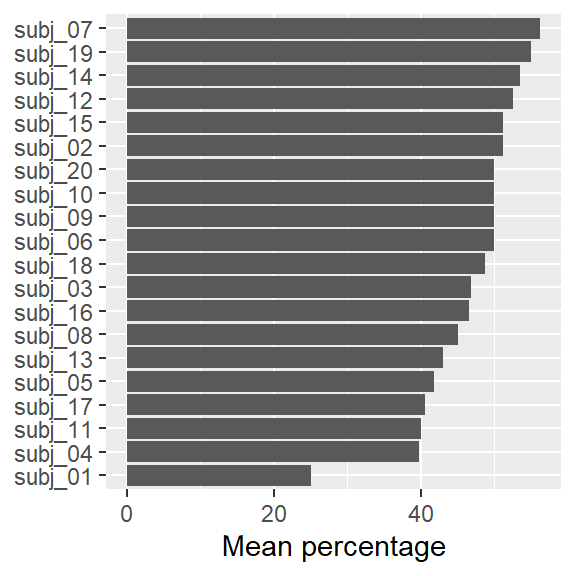PhD workshop
Session 2: Data import/export and data visualization
Getting data into R
Data and R: Warnings
- Importing data into R can be frustrating
- Getting them into shape for analysis is often tedious
Data preparation: General workflow
- Data entry/annotation usually in MS Excel
- Store Excel spreadsheet in subfolder
data/input_data - Load into R (document this step in code form)
- Prepare for analysis
- Save in .tsv format in subfolder
data/analysis_data
Reproducibility
The .tsv format ensures that your data can be opened using other software (interoperability).
Download data
- Create subfolders:
data/input_datadata/analysis_data
- Download data files from
https://osf.io/j43v9/data_quantifiers.tsvdata_quantifiers_wide.xlsx
- Save them in subfolder
data/input_data
Data preparation: Simple rules
- Lots of work can be avoided by following a few simple rules
- Rows and columns
- Columns are variables
- Rows are observations
- Avoid blank rows and blank columns
- The first row gives the name of the variables
Data preparation: Naming conventions
- Avoid blank spaces and special symbols (underscore _ is OK)
- Do not begin variable names with numbers
- R is case-sensitive (“Yes” and “yes” are treated as different)
- Code missing values (empty cells) as NA
Errors
A lot can go wrong when reading data into R. Make sure you routinely include error checks into your workflow. Always carefully inspect the data at different stages of processing/analysis.
Working with data tables
Data import
- Different functions for different file formats
- Most typical formats
- .xlsx
read_excel()(package:readxl) - .csv
read.csv()orread.csv2() - .txt
read.delim() - .tsv
read_tsv()(package:tidyverse)
- .xlsx
Helpful button: “Import dataset”
- Use the button “Import dataset”
- Problem: Point-and-click commands not reproducible
- Solution: Copy-and-paste the generated R code into your notebook
- Change name of data frame:
d - Change directory path: Use
here()
Import Excel spreadsheets
Packages
- Load packages
{readxl}and{here} - If they are not installed yet, do so first:
install.packages()
Using here() to locate files
here("directory", "file_name")- Root (where path begins) = project directory
- Find root
Read in Excel file
- Function:
read_xlsx() - Use assignment operator (Alt + -)
- Should appear in workspace
Inspect data frame
- Look at contents
- Inspect first few rows:
Import .tsv file
Read in .tsv file
- Function:
read_tsv()(part of thetidyverse)
Inspect data frame
spc_tbl_ [80 x 3] (S3: spec_tbl_df/tbl_df/tbl/data.frame)
$ subject : chr [1:80] "subj_01" "subj_02" "subj_03" "subj_04" ...
$ quantifier: chr [1:80] "few" "few" "few" "few" ...
$ percent : num [1:80] 5 20 10 8 12 15 25 10 15 10 ...
- attr(*, "spec")=
.. cols(
.. subject = col_character(),
.. quantifier = col_character(),
.. percent = col_double()
.. )
- attr(*, "problems")=<externalptr> Look at the first rows of a data frame: head()
Use $ to access a column (variable) in the data frame
[1] 5.0 20.0 10.0 8.0 12.0 15.0 25.0 10.0 15.0 10.0 10.0 10.0 7.0 15.0 15.0
[16] 6.0 5.0 10.0 15.0 10.0 15.0 35.0 27.5 20.0 30.0 35.0 40.0 30.0 33.0 33.0
[31] 25.0 40.0 20.0 40.0 30.0 14.0 12.5 25.0 40.0 20.0 30.0 70.0 65.0 51.0 50.0
[46] 60.0 67.5 60.0 67.0 67.0 50.0 70.0 60.0 69.0 75.0 75.0 65.0 70.0 75.0 80.0
[61] 50.0 80.0 85.0 80.0 75.0 90.0 92.5 80.0 85.0 90.0 75.0 90.0 85.0 90.0 85.0
[76] 91.0 80.0 90.0 90.0 90.0Write a data table to file: write_tsv()
Saving data tables
To make sure you never overwrite the input data file, keep the input data in the subfolder data/input_data, and the processed data in the subfolder data/analysis_data.
Working with data
The dplyr package
- Use the
dplyrpackage (part of thetidyverse) - General approach: Piping
- Pipe operator
|>or%>% - Keyboard shortcut: Ctrl + Shift + M
- Pipe operator
- Perform a sequence (pipeline) of operations on data frames

dplyr functions
filter()Select a subset of observationsselect()Select a subset of variablesarrange()Change order of rows based on a variablemutate()Add new variables that are functions of data in the tablesummarize()Obtain data summaries (mean, count, sd, etc.)group_by()Form groups
Select a subset of observations: filter()
- Specify subset based on levels/values of a variable
- In R, “is equal to” is
==
Select a subset of variables: select()
Reorder rows based on a variable: arrange()
Data summary: group_by() and summarize()
- Obtain data summaries (mean, count, sd, etc.)
# A tibble: 20 x 2
subject mean_percent
<chr> <dbl>
1 subj_01 25
2 subj_02 51.2
3 subj_03 46.9
4 subj_04 39.8
5 subj_05 41.8
6 subj_06 50
7 subj_07 56.2
8 subj_08 45
9 subj_09 50
10 subj_10 50
11 subj_11 40
12 subj_12 52.5
13 subj_13 43
14 subj_14 53.5
15 subj_15 51.2
16 subj_16 46.5
17 subj_17 40.6
18 subj_18 48.8
19 subj_19 55
20 subj_20 50 dplyr functions: Longer pipes
- Mean percentage by subject:
group_by()andsummarize()
# A tibble: 20 x 2
subject mean_percent
<chr> <dbl>
1 subj_01 25
2 subj_02 51.2
3 subj_03 46.9
4 subj_04 39.8
5 subj_05 41.8
6 subj_06 50
7 subj_07 56.2
8 subj_08 45
9 subj_09 50
10 subj_10 50
11 subj_11 40
12 subj_12 52.5
13 subj_13 43
14 subj_14 53.5
15 subj_15 51.2
16 subj_16 46.5
17 subj_17 40.6
18 subj_18 48.8
19 subj_19 55
20 subj_20 50 dplyr functions: Longer pipes
- Sort subjects by mean percentage:
arrange()
# A tibble: 20 x 2
subject mean_percent
<chr> <dbl>
1 subj_01 25
2 subj_04 39.8
3 subj_11 40
4 subj_17 40.6
5 subj_05 41.8
6 subj_13 43
7 subj_08 45
8 subj_16 46.5
9 subj_03 46.9
10 subj_18 48.8
11 subj_06 50
12 subj_09 50
13 subj_10 50
14 subj_20 50
15 subj_02 51.2
16 subj_15 51.2
17 subj_12 52.5
18 subj_14 53.5
19 subj_19 55
20 subj_07 56.2dplyr functions: Longer pipes
- We want to sort in descending order:
desc(...)
# A tibble: 20 x 2
subject mean_percent
<chr> <dbl>
1 subj_07 56.2
2 subj_19 55
3 subj_14 53.5
4 subj_12 52.5
5 subj_02 51.2
6 subj_15 51.2
7 subj_06 50
8 subj_09 50
9 subj_10 50
10 subj_20 50
11 subj_18 48.8
12 subj_03 46.9
13 subj_16 46.5
14 subj_08 45
15 subj_13 43
16 subj_05 41.8
17 subj_17 40.6
18 subj_11 40
19 subj_04 39.8
20 subj_01 25 dplyr functions: Longer pipes
- Only subjects with below 40%:
filter()
Data visualization
Data visualization: Resources
- Use the
ggplot2package (part of thetidyverse) - Healy 2017
- Wickham & Grolemund 2023: Chapter 3 (free online)
- Chang 2023 (free online)

ggplot2
The way in which ggplot2 works may seem confusing at first. However, it is a very flexible and powerful tool and has become the de-facto standard for adanced data visualization in R. There is a large community of users, which makes it easy to find help online.
Data visualization: Disagreement data
- Obtain distribution of percentage means across subjects
# A tibble: 20 x 2
subject mean_percent
<chr> <dbl>
1 subj_01 25
2 subj_02 51.2
3 subj_03 46.9
4 subj_04 39.8
5 subj_05 41.8
6 subj_06 50
7 subj_07 56.2
8 subj_08 45
9 subj_09 50
10 subj_10 50
11 subj_11 40
12 subj_12 52.5
13 subj_13 43
14 subj_14 53.5
15 subj_15 51.2
16 subj_16 46.5
17 subj_17 40.6
18 subj_18 48.8
19 subj_19 55
20 subj_20 50 Data visualization: Disagreement data
- Visualize using a dot diagram
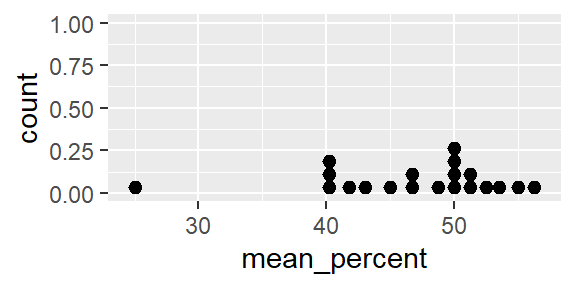
Saving graphics
- Use
ggsave()to save graph as PDF - Use
here()to refer to subfolder “figures”
Saving graphs: File format
Always save graphs as PDF files, to have publication-quality images. If you need to insert a graph into a PowerPoint (or Word), use the free software IrfanView: (1) Open the PDF using Adobe Acrobat, (2) Zoom in/out to set the resolution, (3) Make a screenshot, (4) Paste it (Ctrl. + V) into IrfanView, (5) cut out the graph (Ctrl. + C), and (6) paste it (Ctrl. + V) into PowerPoint/Word.

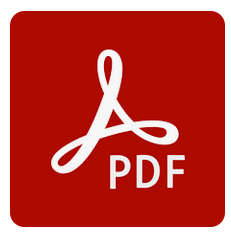

ggplot2: Dot plot
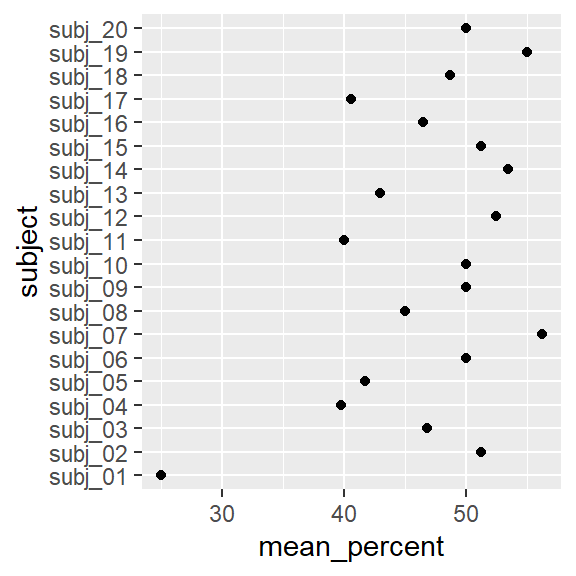
ggplot2: Dot plot
- Order

ggplot2: Dot plot
- Change axis labels
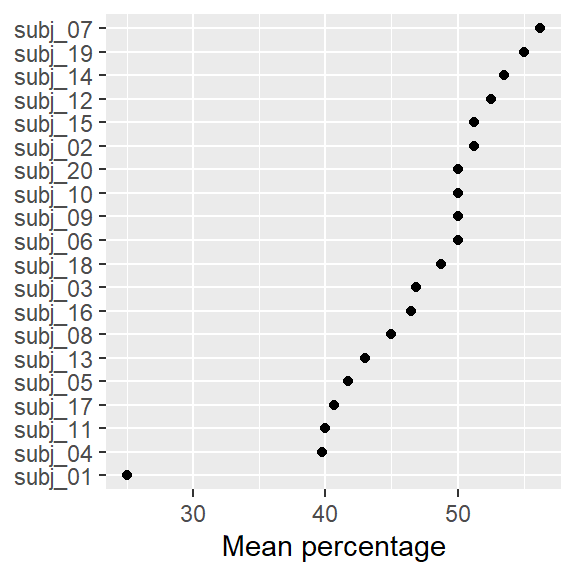
ggplot2: Dot plot
- Change into bar chart